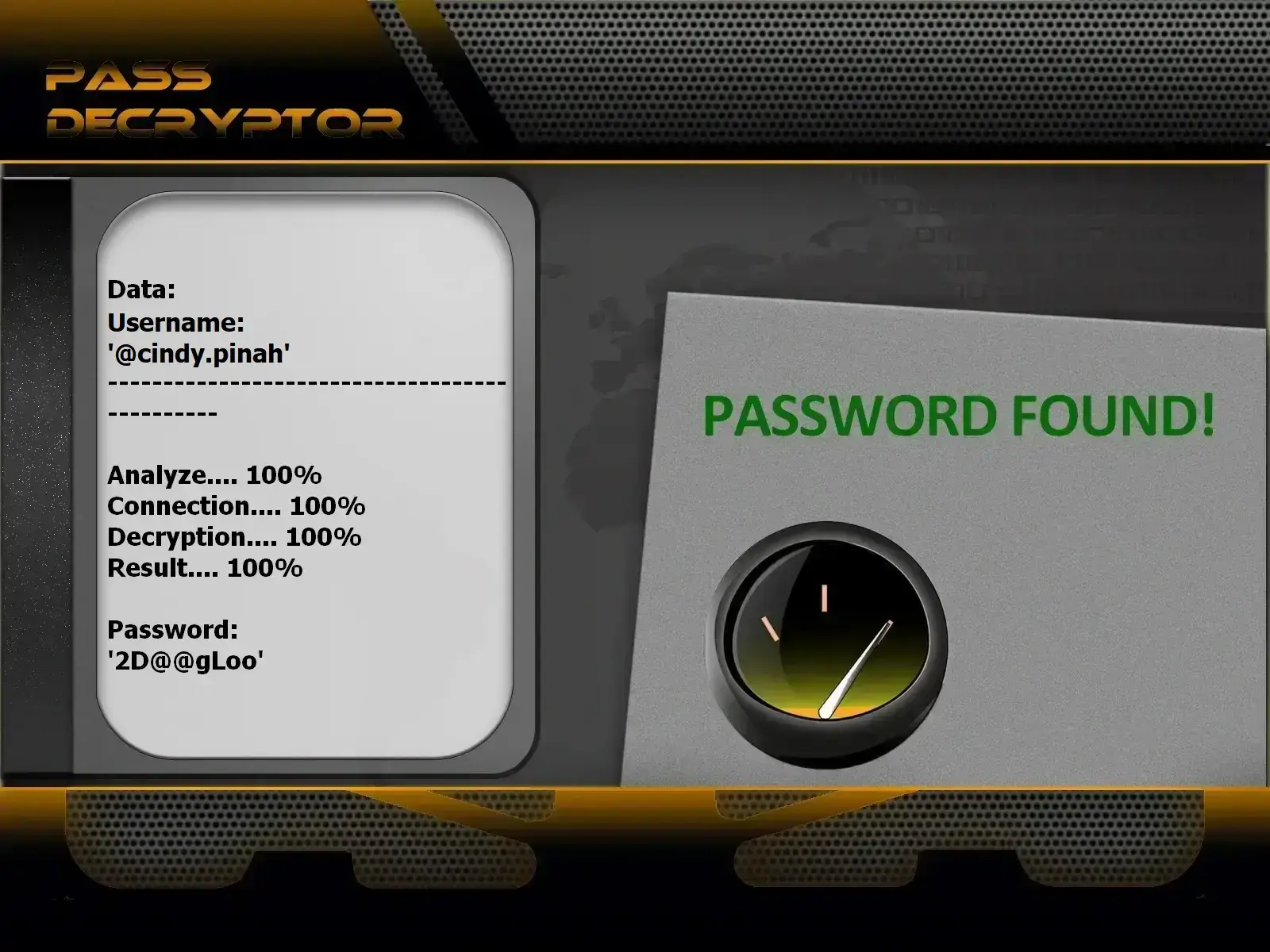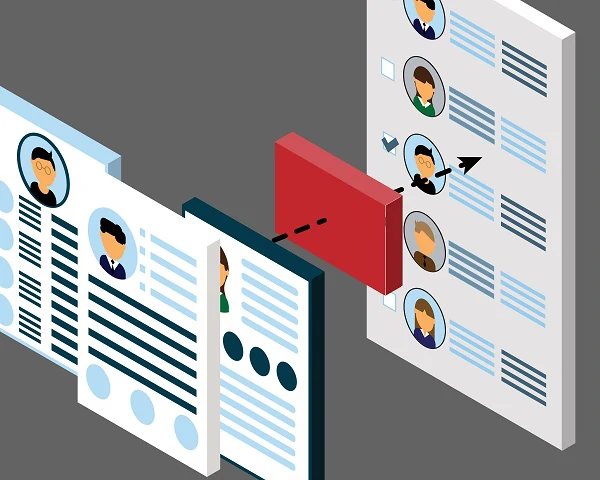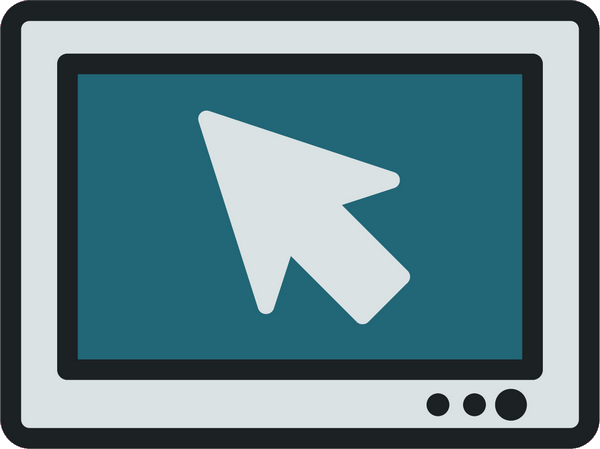What are the essential methods to effectively protect your Instagram account?
Your Instagram account security begins with rigorous digital hygiene in your daily web usage. Every action you take online leaves a trace, and every piece of information you share can potentially be exploited. Cybersecurity is not just a technological issue—it is, above all, a matter of behavior and constant vigilance.
Instagram, like all social networks, is a veritable goldmine of personal data and sensitive information for cybercriminals. Your account contains not only your photos and videos but also insights into your habits, movements, social relationships, interests, and even financial data if you use e-commerce features. Cybercriminals do not target your account randomly—they know precisely the value of this data, whether for identity theft, financial fraud, blackmail, or resale on the dark web.
Faced with these ever-present threats, it is crucial to adopt a proactive, multi-layered security approach. Below are the nine fundamental methods every Instagram user must implement to preserve the confidentiality and integrity of their account:
- Share less personal information: the rule of digital minimalism
:
- The foundational principle of online privacy protection rests on a simple but often overlooked rule: the less personal information you share, the less vulnerable you are. Every detail you post on Instagram is a puzzle piece that cybercriminals can assemble to build a complete profile of your identity, habits, and vulnerabilities.
It is absolutely unnecessary for the entire world to know your exact address, your school or workplace name, your work hours, your real-time vacation locations, or intimate details about your family life. These details may seem harmless in isolation but become extremely powerful when combined. Malicious actors can exploit them in ways that go far beyond simple hacking: burglary (knowing you’re away), harassment, identity theft, social engineering to access other accounts, or even physical threats.
Information you should never publish publicly:
• Your full postal address or photos that allow precise geolocation
• Your personal phone number (use a dedicated professional number if needed)
• Your complete date of birth (day, month, and year)—this is routinely used for security questions
• Full names of relatives, children, or pets (often used as passwords)
• Official documents (ID, passport, boarding passes, bank cards—even partially masked)
• Visible license plates in car photos
• Information about prolonged absences or upcoming travel
• Your personal or professional email address
• Sensitive financial, asset, or professional details
Recommended practices for responsible sharing:
Before posting anything, always ask yourself: “Could this information be used against me?”, “Who will have access to this post?”, “Am I comfortable with a stranger knowing these details about my life?” If you hesitate, it’s probably best not to share.
Prefer generic content that doesn’t reveal critical personal information. Share your passions, artistic creations, or reflections—but keep intimate life details for private, secure channels with loved ones. Remember: nothing online is ever truly ephemeral—even Stories that disappear after 24 hours can be captured via screenshots.
Disable automatic geotagging on your posts. Instagram allows you to add a location to your posts, but this feature reveals exactly where you are at a given moment. If you must indicate a location for context, keep it vague (city rather than exact address) and ideally do so after you’ve left the place.
Regularly review your past posts. Information you shared years ago may become sensitive over time. Use Instagram’s archiving tools to hide certain posts without permanently deleting them.
- Reduce your account’s visibility: control your digital exposure
:
- In the social media landscape, there is a direct correlation between visibility and vulnerability. The more publicly exposed your account is, the more you open yourself to malicious eyes, hacking attempts, and various security risks. The strategic goal is to find the optimal balance between enjoying the platform’s social aspects and protecting your privacy.
Switch to a private account: your first line of defense
Converting your public account to a private account is the simplest and most effective protective measure you can implement immediately. With a private account, only people you explicitly approve can view your posts, Stories, and follower list. This setup prevents strangers, malicious bots, and data harvesters from accessing your content.
To enable privacy: go to your profile, tap the menu (three lines), select “Settings and privacy,” then “Account privacy,” and toggle on “Private account.” This single action instantly and significantly reduces your attack surface.
Rigorously manage your followers
Do not accept follow requests lightly. Every person you allow to follow you gains full access to your content. Before accepting a request, always perform these checks:
• Examine the requester’s profile: do they have a realistic profile picture and coherent bio?
• Check their post history and account creation date (new accounts with no content are suspicious)
• Analyze their following/follower ratio: is it consistent or clearly fake?
• Look for mutual connections: do you share friends who can vouch for this person?
Be especially cautious with profiles matching these red flags: accounts with few or no posts, recently created profiles, generic or stolen profile pictures, missing or copied bios, unbalanced follow/follower ratios (following thousands but with few followers), or suspicious behavior like unsolicited direct messages immediately after acceptance.
Don’t hesitate to regularly “clean” your follower list. Remove people you no longer know, inactive or suspicious accounts, and those you’ve never interacted with. Instagram allows you to remove followers without blocking them.
Limit Story sharing
Instagram Stories, though temporary in appearance, can reveal significant information about your daily activities, movements, and routines. Use Close Friends lists to share more personal content only with a trusted inner circle.
To create a Close Friends list: go to your profile, open the menu, select “Close Friends,” and add trusted contacts. When posting a Story, choose to share it only with this list. Sensitive or personal content should always be restricted to this close group.
Fine-tune your privacy settings
Instagram offers granular privacy controls that few users fully exploit. Take time to meticulously configure each setting:
• Messages: limit who can send you direct messages (only followers, or no one)
• Mentions and tags: control who can mention you in their posts and Stories (no one, only people you follow, or everyone)
• Comments: filter offensive comments, block specific keywords, and limit who can comment on your posts
• Activity status: hide your online status (the green dot indicating you’re active)
• Sharing: disable resharing of your posts to others’ Stories
Be cautious with connections
Be extremely selective in your online relationships. It’s better to have fifty real followers you personally know than five thousand strangers. Quality of connections far outweighs quantity. Avoid connecting with people whose real-world identity and physical existence you cannot verify—unless you have legitimate professional reasons and have confirmed their authenticity through other means.
- Enable two-factor authentication: your shield against hacking
:
- Two-factor authentication (2FA) is now the cornerstone of any effective online account security strategy. This additional layer of protection has become absolutely essential in today’s landscape, where massive data breaches and hacking attempts are growing exponentially.
Why is 2FA indispensable?
Even the most complex and unique password can be compromised through various methods: sophisticated phishing, keyloggers, database breaches, brute-force attacks using server farms, or simple shoulder surfing. Two-factor authentication adds a barrier that attackers cannot bypass—even if they have your password—because they would also need access to your second authentication factor (your phone, authenticator app, or physical security key).
The statistics are clear: according to research by Microsoft and Google, enabling two-factor authentication blocks 99.9% of automated account compromise attacks. It’s an almost impenetrable shield against the vast majority of common cyber threats.
Complete guide to enabling 2FA on Instagram
Here is the detailed, up-to-date procedure to secure your Instagram account with two-factor authentication:
1. Open the Instagram app on your smartphone and log in to your account
2. Tap your profile picture in the bottom-right corner to access your profile
3. Tap the three horizontal lines ☰ in the top-right corner of the screen
4. Select “Account Center” from the dropdown menu (or directly “Settings and privacy” depending on your app version)
5. In Account Center, tap “Password and security”
6. Select “Two-factor authentication” under security options
7. If you manage multiple linked Instagram accounts, choose the specific account you want to secure
8. You’ll see three available security methods. Choose your preferred option:
Option 1: Authenticator app (STRONGLY RECOMMENDED)
• Select “Authentication app”
• Download an authenticator app if you don’t already have one: Google Authenticator, Microsoft Authenticator, Authy, or 2FAS
• Instagram will display a QR code to scan with your authenticator app
• Open your authenticator app and scan the QR code
• The app will automatically generate a 6-digit code that changes every 30 seconds
• Enter this code in Instagram to confirm setup
• Instagram will generate emergency recovery codes—SAVE THEM securely (in a password manager, encrypted note, or printed in a safe)
This method is the most secure because it works offline and cannot be intercepted. Codes are generated locally on your device using a cryptographic algorithm synchronized with Instagram.
Option 2: SMS (acceptable fallback method)
• Select “Text message”
• Enter your mobile phone number (ensure it’s a number you control and will always have access to)
• Instagram will send a 6-digit verification code via SMS
• Enter this code to confirm your phone number
• For future logins, you’ll receive a new code via SMS
While convenient, this method has vulnerabilities (SIM swapping attacks, SMS interception). Use it only if you cannot use an authenticator app.
Option 3: Physical security key (maximum security for high-value accounts)
• Select “Security key”
• This option requires purchasing a physical USB or NFC security key like YubiKey, Google Titan, or Thetis
• Plug in or tap your physical key to your device
• Follow instructions to register the key
• For future logins, you’ll need to physically present this key
This is the most secure method because it requires physical possession of an object. Even if someone knows your password, they cannot access your account without your physical key. Recommended for influencers, professionals, and high-value accounts.
9. Once setup is complete, immediately test 2FA by logging out and back in to ensure everything works correctly
Management and best practices
All major platforms strongly recommend two-factor authentication. While some users find this slightly lengthens the login process, this minor inconvenience is negligible compared to the consequences of a compromised account: loss of memories, identity theft, scamming your contacts, or blackmail.
2FA is only required occasionally—typically when logging in from new devices or after long periods of inactivity. On your trusted, regular devices, Instagram will remember your authorization and won’t prompt for a code every time.
If possible, configure multiple backup methods. For example, enable both an authenticator app AND SMS, or add a physical security key as backup. This ensures you can always access your account even if you lose your primary method.
Store your recovery codes in a secure password manager or print them and keep them in a physically safe location. These codes are your last resort if you lose access to all your authentication factors.
- Use a strong, unique password: the foundation of your security
:
- Your password is the first line of defense for your Instagram account. Its strength directly determines your protection level against hacking attempts. Unfortunately, most users continue to adopt dangerous habits that turn their passwords into open doors for cybercriminals.
Fatal mistakes to absolutely avoid
Never fall into the trap of comfortable but risky habits like creating passwords based on easily guessable personal information. Cybercriminals know these predictable patterns well and exploit them systematically:
• Avoid personal information: your first name, last name, birthdate, children’s or pets’ names, address, phone number, or any personal detail findable on social media or via a simple Google search
• Ban common passwords: combinations like “123456,” “password,” “azerty,” “qwerty,” “admin,” “welcome,” or any obvious keyboard sequence are instantly cracked by automated tools
• Avoid dictionary words: even with letter-to-number substitutions (like “p@ssw0rd”), these predictable changes are built into modern cracking algorithms
• NEVER reuse the same password: this is the most dangerous—and unfortunately most common—mistake. Using the same password across Instagram, Facebook, Gmail, online banking, and other services turns a single data breach into a widespread catastrophe
The deadly danger of password reuse
Every year, hundreds of millions of passwords are exposed in database breaches at companies. These compromised passwords are compiled into massive lists that attackers use to attempt logins on other services in what are called “credential stuffing” attacks.
If you use the same password on Instagram as on an obscure forum whose database was breached, your Instagram account becomes immediately vulnerable. Attackers automatically test these stolen email/password pairs on all popular platforms. Within hours, your Instagram account could be compromised—even if you made no mistakes on Instagram itself.
Regularly check if your credentials have been exposed using services like Have I Been Pwned. If your details appear in a breach, immediately change the password on all services where you used it.
Characteristics of a truly robust password
A modern secure password must meet these strict criteria recommended by cybersecurity experts and the ANSSI (French National Cybersecurity Agency):
Minimum length: At least 12 characters, ideally 16 or more. Length is the most important factor for resisting brute-force attacks. Each additional character exponentially increases the time required to crack the password.
Maximum complexity: Must combine all four character types:
• Uppercase letters (A–Z)
• Lowercase letters (a–z)
• Numbers (0–9)
• Special symbols (!@#$%^&*()_+-=[]{}|;:,.<>?)
Total unpredictability: The password must follow no logical pattern, obvious sequence, or contain any real word in any language.
The passphrase method
A recommended approach is to create a “passphrase”: a long but memorable sentence, enhanced with complexity. For example, take a personal sentence only you know: “I visited Tokyo in 2019 and loved the Shibuya district” becomes “Iv!T0ky0#2019&l0v3dSh!buy@”. This method combines length and complexity while remaining memorable.
Or use the acronym technique: take the first letters of a long sentence and add symbols and numbers. “My cat Felix eats three kibbles every morning at 7 a.m.” becomes “McFe3k1em@7am!”. Only you know the original sentence, making the password nearly impossible to guess.
Use a password generator and manager
The ideal solution is to use a professional password manager like Bitwarden, 1Password, KeePass, or Dashlane. These tools automatically generate extremely complex random passwords (e.g., “X9$mK#p2Qw@7nL&vR4zT”) and store them in an encrypted digital vault.
With a password manager, you only need to remember one ultra-strong master password. The manager handles creating and storing all your other unique passwords. This completely eliminates reuse risk and provides maximum security without memorization effort.
Regular changes and responsiveness
Change your Instagram password at least every 6–12 months, and immediately in these situations:
• If you suspect your account has been compromised
• After using an unsecured public WiFi network
• If a service where you used the same password suffered a data breach
• If you shared your password with someone (even temporarily)
• If you notice suspicious activity on your account
- Avoid third-party apps: modern Trojan horses
:
- The Instagram ecosystem is filled with third-party apps promising to enhance your user experience, boost your follower count, analyze your stats, automate posts, or unlock unofficial premium features. These tempting tools, however, represent one of the most insidious threats to your account security.
Hidden dangers of third-party apps
When you authorize a third-party app to access your Instagram account, you essentially hand over the keys to your digital kingdom. These apps may legitimately require certain permissions to function, but they often request far more access than necessary.
Real-world risks include:
Massive personal data harvesting: These apps can scrape your entire profile, photos, private messages, contact list, browsing habits, and interaction data. This information is then sold to data brokers, used for aggressive ad targeting, or worse—exploited for personalized scams.
Direct credential theft: Some malicious apps are specifically designed to capture your Instagram login credentials the moment you enter them. Once they have your username and password, cybercriminals can take full control of your account.
Violation of terms of service: Instagram explicitly prohibits unauthorized apps that automate actions (likes, follows, comments). Using these tools can result in temporary suspension or permanent deletion of your account with no recovery option.
Malware installation: Under the guise of enhancing your Instagram experience, some apps install spyware, keyloggers, or other malware on your device—compromising not just your Instagram account but your entire digital security.
Financial scams: Many apps offer paid premium services that don’t work or charge hard-to-cancel recurring subscriptions. Others directly steal your credit card information.
App categories to absolutely avoid
• Automated follower boosters: Apps promising thousands of free or rapid followers—these accounts are invariably bots or fake profiles that will be deleted, and your account risks being banned
• Profile visitor trackers: Apps claiming to show who viewed your profile—Instagram does not provide this data, so these apps are pure scams
• Content downloaders: Tools to download other users’ photos or videos—they violate intellectual property and may contain malware
• Automated management: Bots that auto-like, comment, or follow on your behalf—direct violation of Instagram’s rules
• Unofficial detailed analytics: Analyzers promising more data than Instagram Insights—they require excessive account access
How to identify a suspicious app
Before installing any Instagram-related app, perform these checks:
1. Verify the publisher: research the company or developer behind the app. Legitimate apps have professional websites, clear privacy policies, and verifiable contact information
2. Read critical reviews: ignore overall ratings (easily manipulated) and focus on detailed negative reviews that often reveal real issues
3. Analyze requested permissions: if an app requests access to contacts, camera, microphone, or messages when clearly unnecessary for its main function, it’s a major red flag
4. Beware of unrealistic promises: “1000 followers in 24h,” “See who blocked you,” “Go invisible on Instagram”—if it sounds too good to be true, it probably is a scam
5. Check the privacy policy: legitimate apps have transparent privacy policies explaining exactly what data is collected and how it’s used
Safe, official alternatives
Instead of risking your account with dubious third-party apps, use only official tools provided by Instagram and Meta:
• Instagram Insights: for stats and analytics (available with a professional account)
• Meta’s Creator Studio: for professional scheduling and post management
• Official partner apps: Instagram publishes a list of certified partners whose apps have been verified
Audit and revoke access
If you’ve previously authorized third-party apps, immediately perform a security audit:
1. Go to Instagram settings > “Security”
2. Select “Apps and websites”
3. Review the list of all apps with access to your account
4. Ruthlessly remove any app you don’t recognize, no longer use, or find suspicious
5. Immediately change your Instagram password after revoking suspicious access
Repeat this audit every 3 months. Apps you authorized long ago may have changed ownership, altered practices, or been compromised since.
- Stop saving login credentials in browsers: close a backdoor
:
- Modern web browsers like Google Chrome, Mozilla Firefox, Safari, Microsoft Edge, and Opera all include built-in password managers to simplify your browsing experience. This convenient feature lets you log in quickly without re-entering credentials each time. Unfortunately, this convenience comes at the cost of significant security vulnerabilities that most users severely underestimate.
Critical flaws in browser password managers
The fundamental problem with browser-integrated password managers is their excessive accessibility. These systems were designed primarily for usability rather than maximum security, creating several exploitable vulnerabilities:
Insecure physical access: On most browsers, anyone with physical access to your unlocked computer can view all your saved passwords in just a few clicks. In Chrome, for example, go to Settings > Autofill > Password Manager, click the “eye” icon next to any password, and it appears in plain text.
Some browsers require your system password before revealing passwords, but if your session is already open, this protection is bypassed. A malicious colleague, curious family member, or thief can access all your accounts in seconds.
Extraction by specialized malware: Cybercriminals have developed entire malware families specifically designed to target and extract passwords stored in browsers. These programs—often called “information stealers” or “password stealers”—operate silently in the background and can exfiltrate your entire password database to attacker servers within seconds.
Notable examples include RedLine Stealer, Raccoon Stealer, Vidar, AZORult, and dozens of other variants actively circulating. These are distributed via phishing emails, pirated software downloads, compromised websites, or infected USB drives. Once installed, they scan all popular browser profile folders to harvest password databases.
Synchronization and multiple points of failure: Modern browsers sync your passwords across devices via the cloud. If one device is compromised, the attacker may access passwords synced to all your other devices. Additionally, if your Google, Apple, or Microsoft account is hacked, the attacker gains immediate access to all your synced passwords.
Insufficient or absent encryption: While modern browsers theoretically encrypt stored passwords, this encryption is often weak or bypassable. Some use outdated encryption methods, while others store the decryption key insecurely—allowing attackers to decrypt the data.
Real-world attack scenarios
Consider these realistic situations that happen daily:
Scenario 1 – The public café: You’re working at a café, step away for a minute to order, and leave your laptop unattended. A malicious person quickly accesses your browser settings, snaps a photo of your visible passwords with their phone, and leaves—all in under 30 seconds. You return unaware, but your Instagram, email, banking, and other accounts are now compromised.
Scenario 2 – The poisoned download: You download seemingly legitimate software from a site that appears trustworthy. Unbeknownst to you, it contains an information stealer. Within minutes of installation, the malware extracts all your Chrome-saved passwords and sends them to a remote server. The attacker then accesses your Instagram account, changes the password and recovery email, and locks you out permanently.
Scenario 3 – Cascade compromise: Your Google account is hacked via phishing. The attacker then accesses your Chrome sync and instantly retrieves all passwords saved across all your synced Chrome browsers—including Instagram, banking, work email, and other social accounts.
Recommended solution: dedicated password managers
Cybersecurity experts, the ANSSI, and IT security organizations unanimously recommend using professional dedicated password managers instead of browser-integrated tools. These specialized solutions offer significant security advantages:
Military-grade encryption: Professional managers like Bitwarden, 1Password, Dashlane, KeePass, or NordPass use AES-256 military-grade encryption. Your passwords are encrypted locally on your device before syncing, and no one—not even the software vendor—can decrypt them without your master password.
Master password required: Unlike browser managers that stay unlocked while your session is active, dedicated managers require a strong master password to unlock the vault. Even with physical access to your computer, no one can view your passwords without this master password.
Robust password generation: These tools include generators that automatically create ultra-complex, random, uncrackable passwords (e.g., “T9#mK$p2Qw@7nL&vR4xZ!uB3FgJ8”). You no longer need to invent or memorize them.
Data breach monitoring: Professional managers continuously monitor compromised password databases and alert you immediately if any of your credentials appear in a breach—allowing rapid response.
Built-in two-factor authentication: Most support 2FA to protect access to the vault itself, adding an extra security layer.
Security auditing: These tools analyze your existing passwords and alert you to weak, reused, or compromised ones—guiding you toward better security hygiene.
Migration and cleanup
If you currently use your browser’s password-saving feature, perform this secure migration now:
1. Choose a reputable password manager (Bitwarden is excellent and offers a full free version)
2. Install the app and browser extension
3. Create an extremely strong master password that you won’t reuse anywhere else
4. Export your passwords from your current browser (Chrome: Settings > Passwords > ⋮ > Export passwords)
5. Import them into your dedicated password manager
6. Immediately delete the export file and empty the trash
7. Disable password saving in your browser (Chrome: Settings > Autofill > Passwords > turn off “Offer to save passwords”)
8. Delete all passwords stored in your browser (Chrome: Settings > Passwords > remove each entry)
9. Use this migration to regenerate strong, unique passwords for all important accounts—starting with Instagram
This simple migration can radically transform your security posture and protect you against a wide range of attacks specifically targeting browser password manager vulnerabilities.
- Perform regular updates: patch security gaps
:
- Cybersecurity is a constant race between defenders and attackers. Cybercriminals continuously search for new vulnerabilities in operating systems, applications, and web browsers, while software vendors work tirelessly to identify and fix these flaws before they’re widely exploited. Security updates are your frontline defense against these ever-evolving threats.
Why updates are absolutely critical
All software we use daily contains security vulnerabilities. This is an unavoidable reality of complex programming—no code is perfect. These flaws can allow attackers to execute malicious code remotely, access your personal data, take control of your device, or deploy ransomware that encrypts all your files for ransom.
Security updates released by vendors include patches that close these known security gaps. Neglecting updates is literally like leaving your home’s doors and windows wide open while knowing burglars are patrolling the neighborhood.
The danger is especially acute when a vulnerability becomes public. Attackers analyze updates to understand which flaws were fixed, then immediately develop exploits to target users who haven’t updated yet. This phenomenon—called “post-patch zero-day exploitation”—can compromise millions of devices within hours.
Multiple update layers to maintain
Comprehensive digital ecosystem protection requires keeping several software layers up to date:
1. Operating system
Your operating system (Windows, macOS, Linux, iOS, Android) is your device’s foundation. System-level vulnerabilities are the most critical because they can compromise your entire device.
• Windows: Enable automatic Windows Update (Settings > Update & Security > Windows Update > Advanced options > Automatic updates). Install updates as soon as available, especially those marked “critical” or “security.”
• macOS: System Preferences > Software Update > check “Automatically keep my Mac up to date.” Apple typically releases security updates on the first Monday of each month.
• iOS/iPadOS: Settings > General > Software Update > enable “Automatic Updates.” Apple devices typically receive 5–6 years of security updates.
• Android: Settings > System > System update. Note that Android manufacturers vary greatly in update commitment—Google Pixel receives 5 years, while some brands drop support after 1–2 years.
2. Installed applications
Every app on your device is a potential entry point for attackers. Popular apps like Instagram, web browsers, email clients, PDF readers, and office suites are prime targets.
On computers, regularly check for updates in each app (usually under Help > Check for Updates). Better yet, use centralized tools like Ninite, Patch My PC, or Chocolatey on Windows to manage all app updates in one place.
On smartphones, enable automatic app updates in the App Store (iOS) or Google Play Store (Android). This ensures you always receive the latest security patches for Instagram and other critical apps.
3. Web browsers and extensions
Your browser is your primary interface to the internet and Instagram. Browsers like Chrome, Firefox, Safari, and Edge release security updates very frequently—sometimes multiple times per month to fix critical vulnerabilities.
Most modern browsers update automatically, but manually verify: Chrome (Menu > Help > About Google Chrome), Firefox (Menu > Help > About Firefox). Restart your browser after updates for patches to take effect.
Don’t forget browser extensions—they can also contain vulnerabilities or be acquired by malicious actors. Remove unused extensions and ensure those you keep are actively maintained by their developers.
4. Firmware and BIOS
For advanced users, also consider firmware (microcode) and BIOS updates for your devices. These low-level updates are less frequent but can fix critical hardware vulnerabilities. Check your device manufacturer’s website for availability.
Best practices for effective update management
Maximize automation: Configure all possible automatic updates to eliminate human error. Procrastination and forgetfulness are cybercriminals’ best allies.
Never delay: When an update notification appears, don’t click “Remind me later.” Install it immediately or schedule it for overnight. Attackers exploit the window between patch release and user installation.
Restart regularly: Some updates only take effect after a full restart. Don’t keep your computer or phone running continuously for weeks—restart at least once a week to ensure all patches are applied.
Prioritize security updates: Vendors often classify updates by importance. Those marked “critical,” “security,” or “urgent” should be installed immediately—even if it interrupts your work for a few minutes.
Backup before major updates: Before installing a major OS update (like a new Windows or macOS version), perform a full backup of important data. Though rare, updates can occasionally cause issues.
Monitor security alerts: Subscribe to security bulletins for your critical products or regularly check sites like the CERT-FR (French government cybersecurity response center) for alerts on critical vulnerabilities requiring immediate action.
Real consequences of neglected updates
Recent cybersecurity history is filled with major incidents caused by unpatched systems: the 2017 WannaCry attack paralyzed hundreds of thousands of computers worldwide by exploiting a Windows vulnerability for which Microsoft had released a patch two months earlier. Organizations that neglected this update paid a huge price in lost data and ransom payments.
For your Instagram account specifically, an outdated OS or app can allow malware to install, steal your stored login credentials, intercept communications, or hijack active sessions. Disciplined update application is one of the most effective and simplest security measures to implement.
- Protect your computing device: the fortress of your digital life
:
- All account protection measures become completely useless if the device you use to access Instagram is itself vulnerable or compromised. Your smartphone, tablet, or computer is the central access point to your digital universe—it’s the fortress you must secure first before worrying about outer defenses.
An inadequately protected device can be attacked and compromised at any time, turning all your individual account security efforts into a house of cards. It’s therefore absolutely essential to deploy a deep defense strategy at the device level itself.
Antivirus and anti-malware protection: your first line of defense
Contrary to a persistent myth, antivirus software isn’t just necessary for Windows computers—all device types benefit from anti-malware protection, including smartphones, which have become prime targets for cybercriminals.
For Windows computers:
Windows Defender (built into Windows 10 and 11) now offers solid free baseline protection suitable for most users. Ensure it’s enabled and properly configured: Settings > Privacy & security > Windows Security > Virus & threat protection.
For enhanced protection, consider professional suites like Kaspersky, Bitdefender, ESET, Norton 360, or Malwarebytes Premium. These paid solutions offer advanced features: real-time web protection, behavioral detection of zero-day malware, sophisticated bidirectional firewall, ransomware protection, parental controls, built-in VPN, and password manager.
For Macs:
Although macOS includes robust native protections (XProtect, Gatekeeper, Malware Removal Tool), Macs are no longer immune to malware as the persistent myth suggests. The number of macOS-targeting malware increases yearly. Solutions like Malwarebytes for Mac, Intego Mac Internet Security, or Bitdefender Antivirus for Mac offer recommended additional protection.
For Android smartphones:
Android is particularly vulnerable to malware due to its open nature and ecosystem fragmentation. Google Play Protect offers baseline protection but is often insufficient. Install a reputable security app like Bitdefender Mobile Security, Norton Mobile Security, Kaspersky Mobile Antivirus, or Avast Mobile Security.
For iPhone and iPad:
iOS benefits from a highly secure sandboxed architecture that significantly limits malware risks. Traditional antivirus isn’t generally needed on iOS. Focus instead on other security aspects: regular updates, no jailbreaking, downloads only from the official App Store, and using Safari, which benefits from Apple’s native protections.
Optimal antivirus configuration:
• Enable real-time protection (real-time scanning) to detect threats as they appear
• Schedule weekly full scans, ideally overnight or during inactive periods
• Keep virus definitions updated daily (automatic configuration)
• Enable web protection to block malicious sites before you visit them
• Configure email protection to scan attachments before opening
• Never disable your antivirus, even temporarily—this is exactly what malware tries to trick you into doing
Complementary anti-malware: defense in depth
Even with an excellent antivirus, add a specialized anti-malware scanner for a second opinion. Malwarebytes is particularly effective at detecting PUPs (potentially unwanted programs), adware, spyware, and rootkits that traditional antivirus may miss.
Perform full Malwarebytes scans monthly—even if your primary antivirus detects nothing. This layered approach catches significantly more threats than a single solution.
Firewall: control network traffic
A firewall acts as a gatekeeper that monitors and controls incoming and outgoing network communications from your device. It prevents unauthorized connections and blocks external intrusion attempts.
• Windows: Windows Defender Firewall is enabled by default. Check its status in Settings > Windows Security > Firewall & network protection. Only allow necessary connections and block everything else.
• Mac: Enable macOS Firewall in System Preferences > Security & Privacy > Firewall. Click “Firewall Options” for advanced configuration.
• Smartphones: Firewalls aren’t generally needed on iOS/Android for normal use, but apps like NetGuard (Android) or Lockdown (iOS) offer extra control if desired.
For advanced users, third-party firewalls like ZoneAlarm, Comodo Firewall, or GlassWire offer much more sophisticated monitoring and control features, with real-time alerts for any suspicious network activity.
VPN: enhanced encryption and privacy
A VPN (Virtual Private Network) encrypts all your internet traffic and hides your real IP address by replacing it with the VPN server’s IP. This protection is nearly essential in today’s landscape of pervasive surveillance and omnipresent threats.
VPN benefits for Instagram protection:
• Public WiFi security: A VPN is absolutely essential when using public WiFi networks (cafés, airports, hotels). These unsecured networks allow any other user on the network to intercept your communications—including your Instagram credentials. The VPN encrypts your data, making it unreadable even if intercepted.
• Protection against ISP snooping: Your internet service provider can monitor all sites you visit. A VPN prevents this surveillance by encrypting your traffic.
• Prevention of malicious geo-targeting: Some attacks target users in specific geographic regions. A VPN hides your real location.
• Bypassing censorship: If Instagram is blocked in your region or on your network (school, workplace), a VPN can circumvent these restrictions.
Choosing a quality VPN:
Not all VPNs are equal. Absolutely avoid free VPNs that fund their service by selling your data or injecting ads. Invest in a reputable service like NordVPN, ExpressVPN, ProtonVPN, Surfshark, Mullvad, or Private Internet Access.
Essential criteria: strict no-logs policy, privacy-friendly jurisdiction (Switzerland, Panama, British Virgin Islands), strong encryption (AES-256), modern protocols (WireGuard, OpenVPN), kill switch (cuts internet if VPN disconnects), and high performance (minimal speed impact).
Physical device security
Software protection becomes useless if someone gains physical access to your unlocked device. Implement these physical measures:
• Fast auto-lock: Set auto-lock after a maximum of 1 minute of inactivity
• Strong PIN/password: At least 6 digits; avoid obvious codes (1234, 0000, birthdate)
• Biometrics: Fingerprint or facial recognition for quick but secure unlocking
• Disk encryption: Enable BitLocker (Windows Pro+), FileVault (Mac), or native Android/iOS encryption
• Remote locate and wipe: Enable Find My Device (Android/Windows) or Find My (Apple) to locate, lock, or erase a lost device
Maintenance and digital hygiene
• Regular cleanup: Uninstall unused apps that increase your attack surface
• Secure downloads: Only download from official sources (Microsoft Store, App Store, Google Play, official vendor websites)
• Attachment vigilance: Never open email attachments from suspicious messages—even if they appear to come from known contacts
• Regular backups: Back up important data to an external drive or cloud to protect against ransomware and hardware failure
• System health monitoring: Watch for infection signs (unexplained slowdowns, unknown startup programs, abnormal network activity, excessive pop-ups)
- Lock your smartphone access: the keystone of mobile security
:
- In the modern era, the smartphone has become our constant digital companion and the primary access point to our online accounts, including Instagram. Statistically, over 95% of Instagram users access the platform via the mobile app rather than the web version. This mobile dominance turns your smartphone into a digital safe containing the keys to your digital identity.
When you use the Instagram app on your smartphone, your login credentials are stored locally so that every time you open the app, you’re automatically logged in without re-entering your password. This convenience—so appreciated for user experience—becomes a critical vulnerability if your smartphone isn’t properly locked.
The catastrophic scenario of an unlocked smartphone
Imagine this unfortunately common situation: you leave your unlocked smartphone on a table in a public place while you go to the restroom. A malicious person—perhaps someone you know and trusted—picks it up, opens your already-logged-in Instagram app, and within seconds can:
• Access your account settings and change your password
• Modify the recovery email to one they control
• Disable two-factor authentication if you had it enabled
• Permanently lock you out of your own account by changing all recovery credentials
• Post embarrassing or malicious content in your name
• Access your private—and potentially sensitive—messages
• Scam your contacts by sending them money requests
All this can happen in under 60 seconds—before you even realize the compromise. Once the attacker changes the password and recovery email, recovering your account becomes a bureaucratic nightmare that can take weeks—or prove impossible if you can’t sufficiently prove your identity to Instagram.
Available locking methods
Fortunately, all modern smartphones offer several robust locking methods. Your choice depends on your personal balance between security and convenience:
1. Numeric PIN (minimum acceptable)
A PIN is the most basic but still effective locking method if properly configured. Use at least a 6-digit code, ideally 8 digits or more for enhanced security.
PINs to absolutely avoid:
• Obvious sequences: 1234, 0000, 123456, 111111, etc.
• Your birthdate or relatives’ birthdates
• Your phone number or recognizable segments
• Simple repetitions or progressions: 1212, 1357, 2468
Recommended PINs:
• Random combinations with no personal meaning
• Non-sequential mixes that are hard to guess
• Minimum length of 6–8 digits
2. Alphanumeric password (high security)
For maximum security, use a full password combining letters, numbers, and symbols. This method offers much stronger resistance against brute-force attacks but is less convenient for frequent daily unlocks.
3. Pattern lock (Android – not recommended)
Pattern unlocking via a grid of dots is popular on Android but has significant security flaws. Finger smudges on the screen can reveal the pattern, and attackers can often guess it by watching your hand movements. If you use this method, create a complex pattern with many points and clean your screen regularly.
4. Fingerprint recognition (excellent balance)
Fingerprint recognition offers an excellent compromise between security and convenience. Modern sensors are fast, accurate, and hard to spoof.
Optimal configuration:
• Register multiple fingers (index and thumbs from both hands) for flexibility
• Register each finger from multiple angles to improve recognition
• Clean the fingerprint sensor regularly to maintain accuracy
• Always configure a backup method (PIN) in case biometric fails
Known limitations: in some jurisdictions, authorities can legally compel you to unlock your phone with your fingerprint—but not to reveal a password or PIN (protected by the right to remain silent). Also, someone could force your finger against the sensor while you sleep.
5. Facial recognition (very convenient)
Modern facial recognition—especially Apple’s Face ID and advanced Android systems using 3D sensors—offers robust security and maximum convenience.
Apple’s Face ID uses over 30,000 infrared dots projected onto your face to create a precise 3D map that’s extremely hard to spoof (1 in 1,000,000 error rate per Apple). Equivalent Android systems offer similar security.
Points to consider:
• Avoid basic 2D facial recognition (simple cameras) that can be fooled by photos
• Configure facial recognition with and without accessories (glasses, hat) if supported
• Be aware that identical twins may potentially unlock your phone
• Always configure a backup PIN method
Auto-lock configuration
Manual locking is insufficient—you’ll inevitably forget to do it at a critical moment. Configure the shortest auto-lock delay you can tolerate:
• iPhone: Settings > Display & Brightness > Auto-Lock > 30 seconds to 1 minute
• Android: Settings > Display > Screen timeout > 30 seconds to 1 minute
While 5 minutes may seem reasonable, it’s an eternity in security terms. A malicious person can cause significant damage in 5 minutes of unsupervised access.
Smart Lock and Trusted Places: use with caution
Android offers “Smart Lock” features that keep your phone unlocked under certain conditions (trusted places, trusted Bluetooth devices, on-body detection). While convenient, these reduce your security. Only use them if you fully understand the risks—and never configure them for public or semi-public locations.
App-specific locking
For an extra layer of protection, lock sensitive apps like Instagram with an additional code:
• iOS: Use “Screen Time” to set an additional access code for specific apps
• Android: Use apps like AppLock, Norton App Lock, or native manufacturer features (Samsung Secure Folder, Xiaomi App Lock)
This approach means that even if someone bypasses your main screen lock (e.g., by shoulder-surfing your PIN), they’ll need a second code to access Instagram.
Theft protection and emergency measures
Beyond locking, configure these additional protections:
• Lost Mode (iOS) / Remote Lock (Android): If stolen, immediately lock your phone remotely via iCloud.com or android.com/find
• Display a message: Set a lock screen message with an alternate contact number (not your primary number)
• Remote wipe: As a last resort, erase all data from your stolen phone to protect your information
• Attempt limitation: iPhone can automatically erase all data after 10 failed code attempts (enable in settings)
Smartphone locking is the single most important security measure you can take to protect your Instagram account and overall digital identity. Never neglect this fundamental protection.
Summary: Building a multi-layered defense for your Instagram account
Effective Instagram account protection doesn’t rely on a single miracle measure but on the rigorous, consistent application of a multi-layered security strategy. Each of the nine methods outlined above plays a specific role in your overall defense system, and removing any single element creates a vulnerability that cybercriminals can exploit.
Think of your digital security as a medieval fortress: outer walls (firewall and VPN) repel remote attacks, gates and drawbridges (passwords and two-factor authentication) control access, guards (antivirus and anti-malware) constantly patrol for intruders, and the central keep (physical device locking) protects your most precious assets as a last resort.
Digital hygiene is an ongoing process requiring constant vigilance and discipline. Threats continuously evolve—what was secure yesterday may become vulnerable tomorrow. Stay informed about the latest threats by regularly consulting reliable sources like Instagram Help Center.
Immediate action plan: If you haven’t yet implemented all these measures, start today with the most critical ones in this priority order: 1) Enable two-factor authentication, 2) Create a strong, unique password, 3) Lock your smartphone, 4) Install and configure antivirus software, 5) Enable automatic updates, 6) Review your Instagram privacy settings, 7) Clean up authorized third-party apps, 8) Migrate to a dedicated password manager, 9) Install a quality VPN.
Each measure you implement significantly strengthens your security posture. Don’t be discouraged by the scope of the task—even partial improvements are infinitely better than inaction. Start with one measure today, another tomorrow, and gradually progress toward complete security.
Educate your circle: Cybersecurity is a collective responsibility. Share this knowledge with your family, friends, and colleagues. A social network is only truly safe when all its users adopt responsible security practices. You might save someone from a devastating compromise simply by sharing this information.
If compromised: If, despite all precautions, your Instagram account is hacked, respond immediately with this emergency protocol: 1) Try to log back in and change the password, 2) If unsuccessful, use the “Forgot password” link to reset via email or SMS, 3) Contact Instagram Support and report the compromise, 4) Immediately alert your contacts not to follow suspicious instructions from messages sent from your account, 5) Check all other accounts that used the same password and change them, 6) Scan your device with antivirus and anti-malware tools to detect potential infection, 7) Document the entire incident with screenshots to facilitate recovery efforts.
Your Instagram account represents an important part of your digital identity, memories, relationships, and potentially your professional activity. It deserves the time and attention needed to protect it properly. Security is not a final destination but a continuous journey. Commit to this path today to protect your digital presence and enjoy Instagram with peace of mind.